|
General
My Account - Profile
Schedule
Volunteers
Referee
Standing
Regional Commissioner
|
Volunteer
A brief breakdown of the options available to a referee The volunteer profile page will list all the volunteer tasks that a users has signed up for and has participated in. Users can opt out of a task if the task date has not past.
Opt-out
To opt out of a task Volunteers simply click on the opt-out link found on the Action column. If the task has passed yet the opt-link will no longer be displayed. 
Volunteer Profile 1.0 Gives users the ability to register for volunteer tasks (pending administrator approval).
Navigation Breakdown
The following is a breakdown of how to navigate the Volunteer Self-Scheduler page. There are three main components to the navigations system on this page. 
Volunteer Self-Scheduler 1.0
Search Tasks - (Volunteer Self-Scheduler 1.0)
First component of the options found on this page. Allows users to browse for tasks.
Week Ending
This dropdown allows the user to navigate between the weeks of competitions, allowing the user to browse for games (in the system) that will take place later on in the competition.
Previous Weekend and Next Weekend
The functionality is similar to the Week Ending dropdown with the one limitation that navigation is limited to going forward or backward only a week at a time.
Competition
This dropdown allows the user to navigate the competitions attached to a profile. This option will limit the user to browse competition based tasks.
Set Team - (Referee Self-Scheduler 1.1)
Second component of the options found on this page. Allows users to set a main team right away without having to navigate to the Profile page to manage your profile teams. It is very important that at all times a referee's profile have a main team set. This allows volunteer/referee points to be credited correctly. 
Volunteer Self-Scheduler 1.1
Select team in profile
This dropdown allows the user select teams attached to their profile as a main team.
System - (Volunteer Self-Scheduler 1.2)
The core component of the Volunteer Self-Scheduler page is the self-scheduler system itself. Figure 1.2 shows a general view of a list of games. 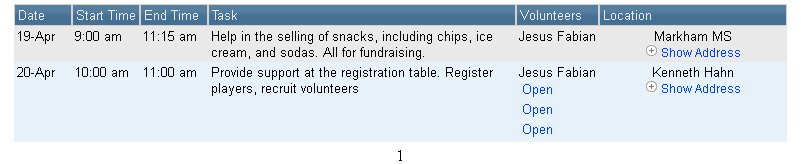
Volunteer Self-Scheduler 1.2
Columns - (Volunteer Self-Scheduler 1.2)
A brief introduction to the columns presented on the Self-Scheduler table. Some of the columns are pretty self explanatory.
Date, Start Time, End Time, Task, Location
Give a general overview of the tasks's conditions.
Volunteers
The volunteers column will list the available slots (# of volunteers needed) for a particular task. To volunteer for a task volunteers simply click on the Open link for a particular task.
Opt-Out of Task
If volunteers wish to opt out of a task they'd need to do it from the Volunteer Profile page. |